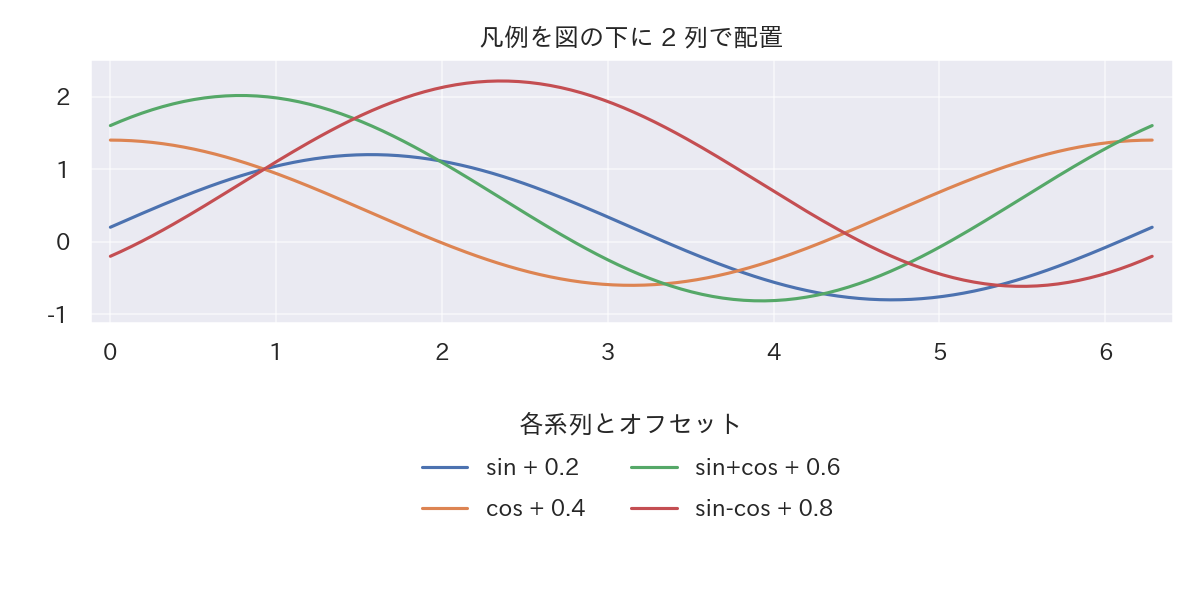plt.legend() を少し工夫するだけで、図の読みやすさが大きく変わります。ここでは「凡例が図と重なる」「情報が多くて読めない」といった悩みを解消する小技を、コードと出力例つきで紹介します。すべて plt.tight_layout() を入れてレイアウトを整え、凡例がプロットと重ならないよう bbox_to_anchor などで調整しています。
サンプルデータ #
import numpy as np
import matplotlib.pyplot as plt
import japanize_matplotlib
x = np.linspace(0, 2*np.pi, 200)
series = {
"sin": np.sin(x),
"cos": np.cos(x),
"sin+cos": np.sin(x) + np.cos(x),
"sin-cos": np.sin(x) - np.cos(x),
}
1. 位置を自由に調整 (loc + bbox_to_anchor)
#
fig, ax = plt.subplots(figsize=(8, 4))
for label, y in series.items():
ax.plot(x, y, label=label)
ax.legend(
loc="upper center",
bbox_to_anchor=(0.5, 1.18),
ncol=2,
frameon=False,
)
ax.set_title("凡例を図の外に配置")
plt.tight_layout()
plt.show()
locで基準位置を、bbox_to_anchorでオフセットを指定すると図の外へ逃がせます。- 項目数が多いときは
ncolで列数を増やして幅を抑えると視認性が向上します。

2. 表示対象と順番を制御 #
fig, ax = plt.subplots(figsize=(8, 4))
handle_map = {}
for label, y in series.items():
handle_map[label] = ax.plot(x, y, label=label)[0]
order = ["sin+cos", "sin", "cos"]
handles = [handle_map[k] for k in order]
labels = ["合成波", "サイン", "コサイン"]
ax.legend(handles, labels, title="注目シリーズ", loc="lower right")
ax.set_title("凡例に出す線を絞り込む")
plt.tight_layout()
plt.show()
- Line2D を保持しておけば、凡例の表示対象や順序を自在にコントロールできます。
- ラベルを日本語に差し替えたい場合にもこの方法が便利です。
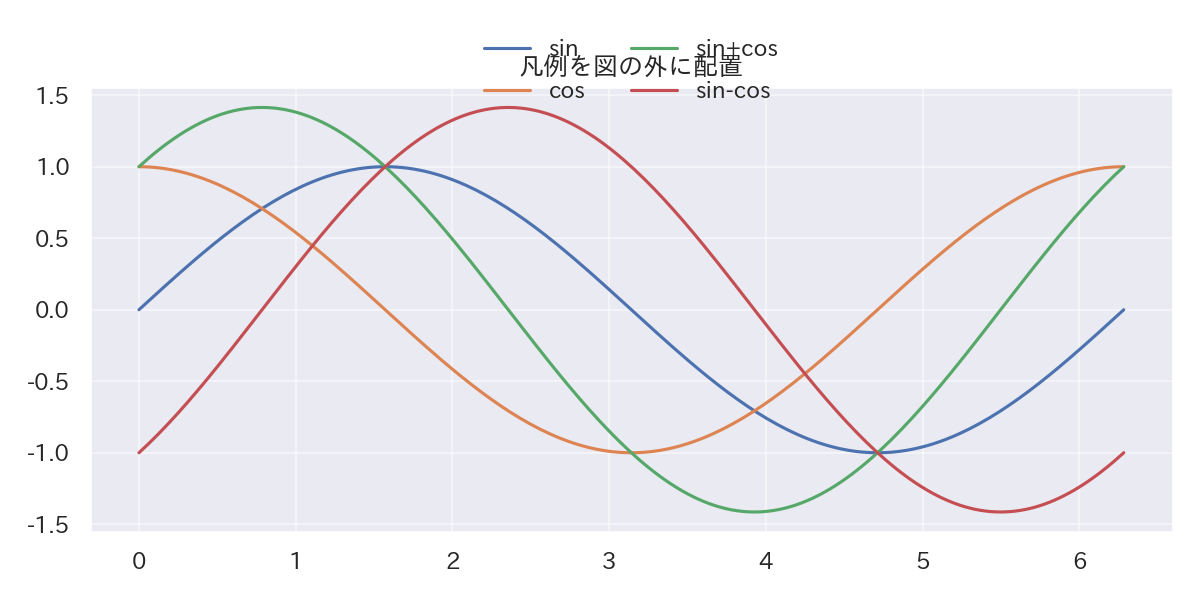
3. 背景・枠線を整える #
fig, ax = plt.subplots(figsize=(8, 4))
for label, y in series.items():
ax.plot(x, y, linewidth=2, label=label)
legend = ax.legend(
loc="upper left",
bbox_to_anchor=(0.02, 0.98),
frameon=True,
facecolor="white",
edgecolor="#cbd5e1",
)
legend.get_frame().set_alpha(0.9)
legend.get_frame().set_linewidth(0.8)
ax.set_title("凡例に背景と枠線を付与")
ax.grid(alpha=.3)
plt.tight_layout()
plt.show()
legend.get_frame()でFancyBboxPatchを取得し、透明度・枠線を調整できます。- 背景がごちゃつく場合、凡例を白背景にして少し浮かせると読みやすくなります。
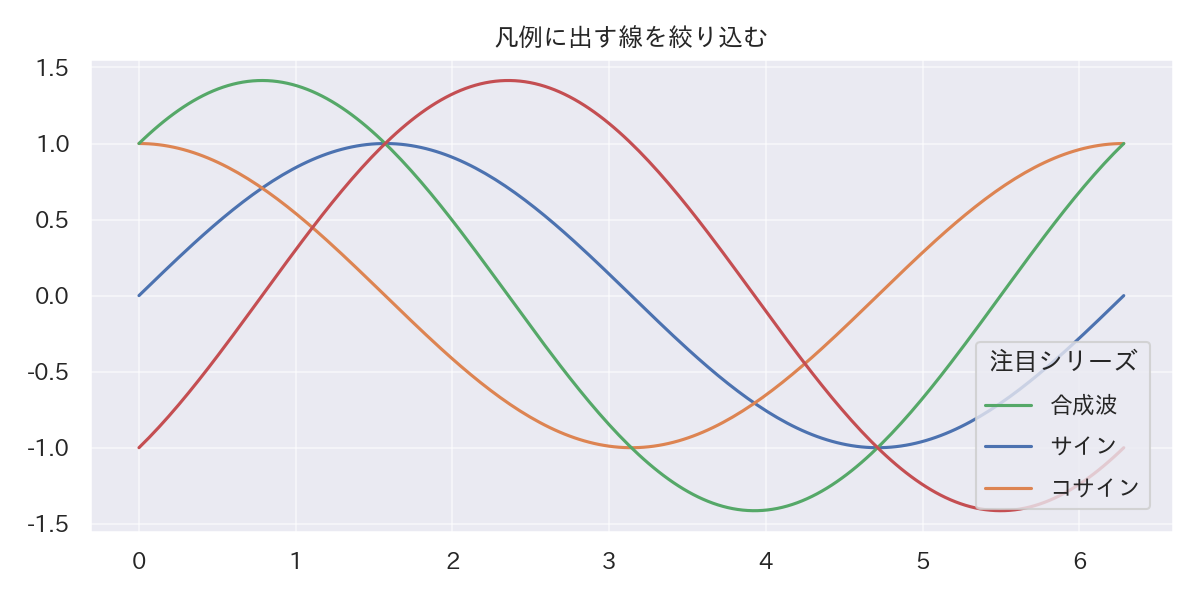
4. サブプロット共通の凡例 (fig.legend)
#
fig, axes = plt.subplots(1, 2, figsize=(10, 4), sharey=True)
for ax, factor in zip(axes, [1.0, 0.5]):
for label, y in series.items():
ax.plot(x, factor * y, label=label)
ax.set_title(f"factor={factor}")
fig.legend(
loc="upper center",
bbox_to_anchor=(0.5, 1.04),
ncol=4,
title="共通凡例",
)
fig.tight_layout()
plt.show()
- 複数サブプロットで同じ凡例を繰り返すと邪魔なので、
fig.legendでまとめて配置。 - ダッシュボード風に図を並べるときの定番テクニックです。
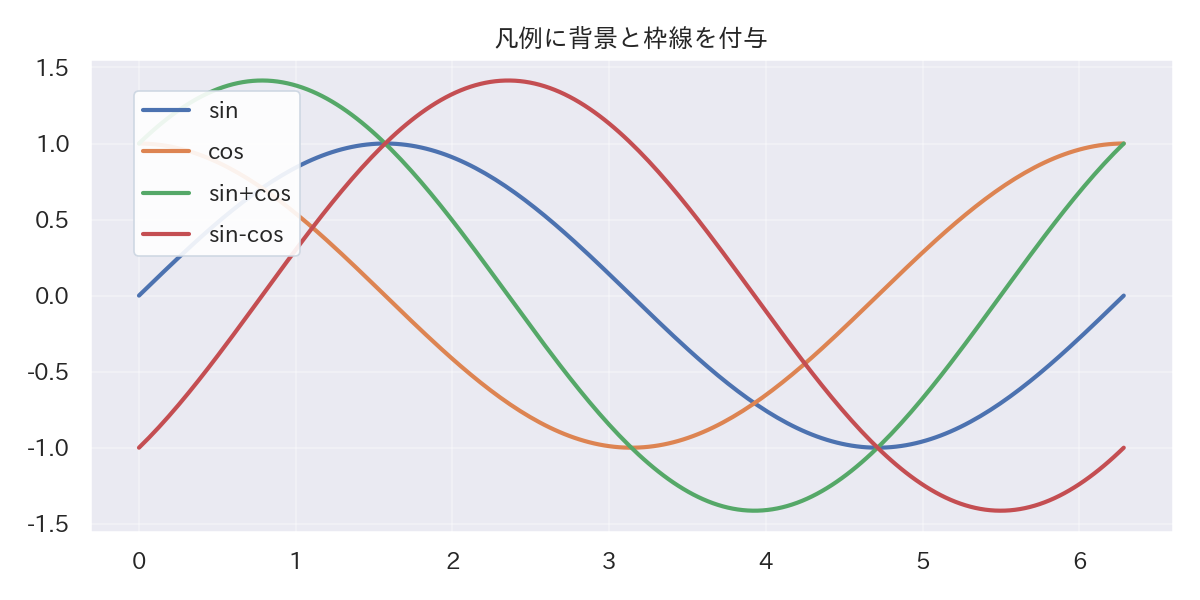
5. 凡例内の線幅・マーカーを強調 #
fig, ax = plt.subplots(figsize=(8, 4))
for label, y in series.items():
ax.plot(x, y, marker="o", markersize=4, label=label)
legend = ax.legend(
loc="upper left",
bbox_to_anchor=(0.02, 1.02),
)
handles = getattr(legend, "legendHandles", legend.legend_handles)
for handle in handles:
handle.set_linewidth(3.0)
handle.set_markersize(8)
ax.set_title("凡例中の線とマーカーを強調")
plt.tight_layout()
plt.show()
legend.legendHandles(またはlegend.legend_handles)で Line2D を取得し、凡例だけ線幅やマーカーサイズを太くできます。- プレゼン資料など凡例だけで線種を識別してもらうシーンに有効です。
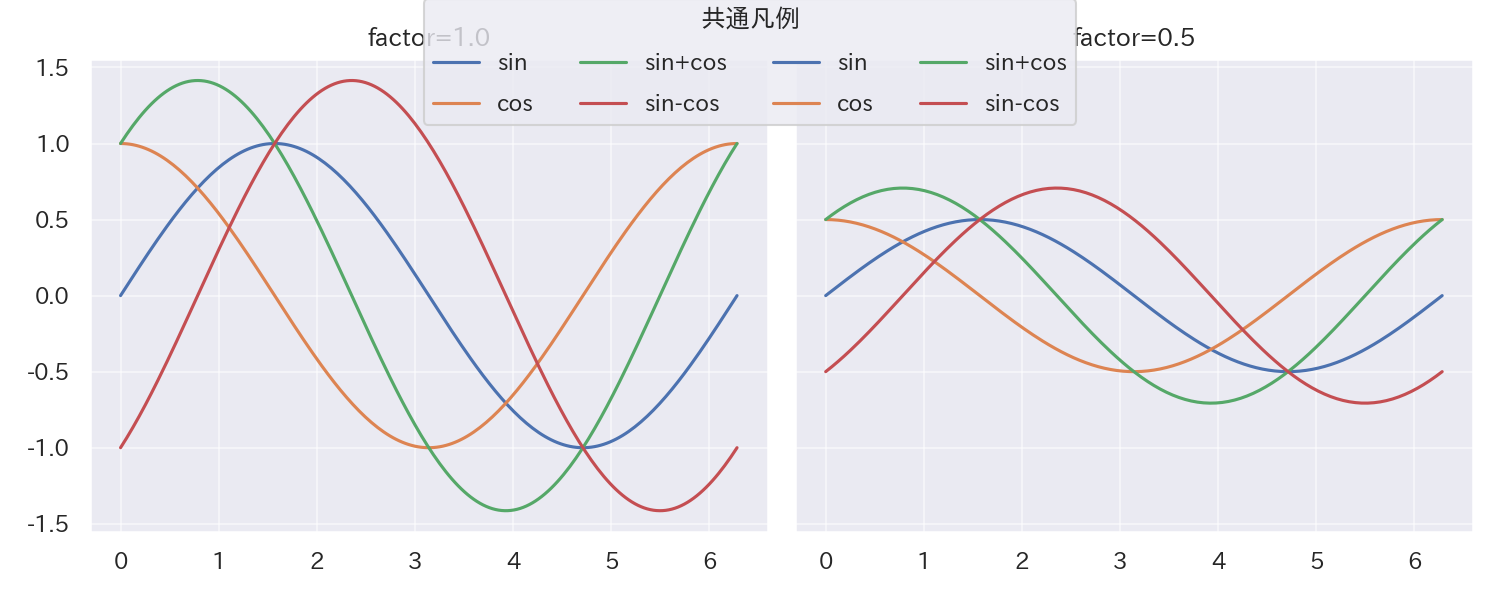
6. 凡例を二段組で図の下に配置 #
fig, ax = plt.subplots(figsize=(8, 4))
for idx, (label, y) in enumerate(series.items(), start=1):
ax.plot(x, y + idx * 0.2, label=f"{label} + {idx*0.2:.1f}")
ax.legend(
loc="upper center",
bbox_to_anchor=(0.5, -0.22),
ncol=2,
title="各系列とオフセット",
frameon=False,
)
ax.margins(x=0.02, y=0.1)
ax.set_title("凡例を図の下に 2 列で配置")
plt.tight_layout()
plt.show()
bbox_to_anchorの y 座標をマイナスにすると、凡例を図の下側に送れます。plt.tight_layout()と組み合わせると凡例がページ外にはみ出しません。
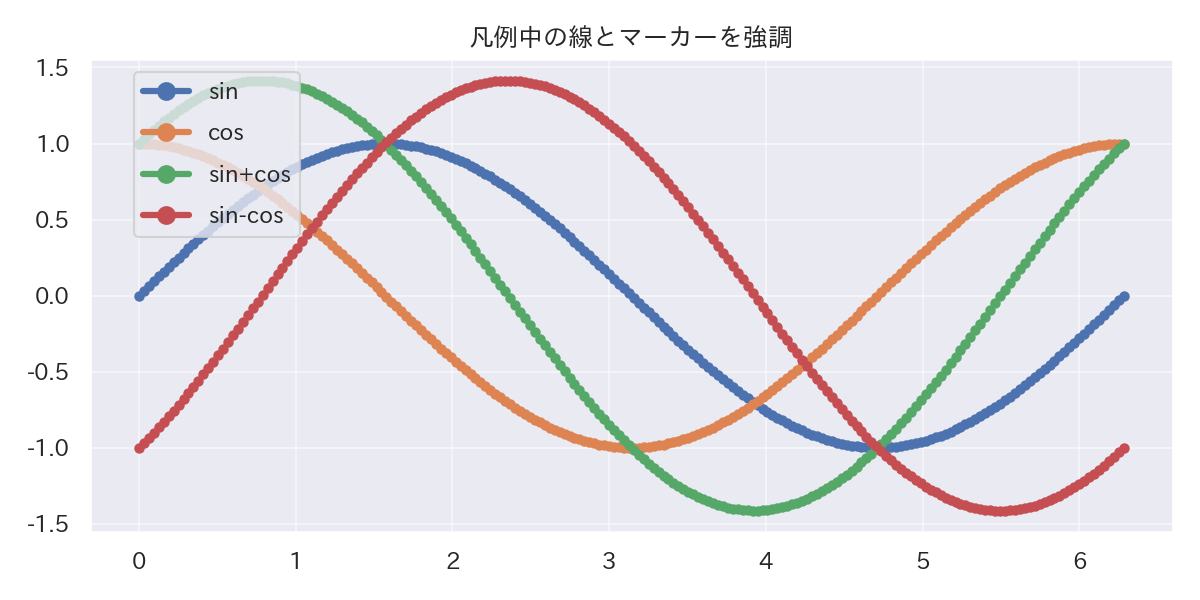
7. 面グラフや基準線の凡例 #
fig, ax = plt.subplots(figsize=(8, 4))
ax.fill_between(x, np.sin(x), color="#3b82f6", alpha=0.35, label="元データ範囲")
ax.fill_between(x, np.sin(x), np.sin(x) + 0.3, color="#10b981", alpha=0.45, label="上振れ幅")
ax.axhline(0, color="#475569", linestyle="--", linewidth=1.2, label="基準線")
ax.legend(
loc="upper right",
bbox_to_anchor=(1.02, 1.0),
borderpad=0.8,
)
ax.set_ylim(-1.5, 1.8)
ax.set_title("fill_between + 基準線の凡例")
plt.tight_layout()
plt.show()
- 面グラフ(
fill_between)や基準線も凡例に含めると、意味が伝わりやすくなります。 bbox_to_anchor=(1.02, 1.0)で凡例をわずかに右へずらし、面グラフと重ならないようにしています。